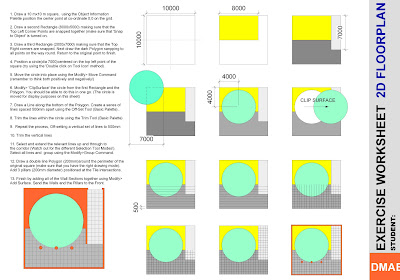Vectorworks Screen Interfacehttp://dmae03.blogspot.com/2009/01/vectorworks-screen-interface.htmlSetting up a New Document (Document Settings)http://dmae03.blogspot.com/2009/01/setting-up-new-document.htmlMoving Around a Drawing
http://dmae03.blogspot.com/2009/01/moving-around-drawing.htmlSaving TemplatesIf you want to use VectorWorks efficiently, setting up a template to work from is important. You can use a template file to start a project and maintain your standard settings.
If you set up a file with your standard settings (Scale, Units, Paper size and Grid settings) this means that you can save time by using opening it and using it again and again.
A template file is like a pad of stationery; it's a file you can use to get a job started quickly. The template file can include your standard layers and classes; it can include common symbols (such as doors, windows, bathroom fittings), title blocks (even with the drawing names filled in); and it can also include settings for parametric objects (like window and door objects).
In VectorWorks, you can make up template files for different types of projects so that, when you start a new project, you can choose the file you want from a list of templates.
To save a Template File go to
File > Save as TemplateSave the Template in your H Drive and give it a name that you will remember (
A3 1 50).